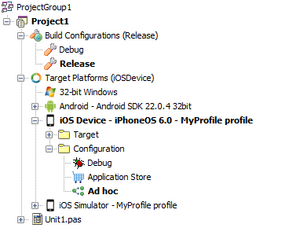Deploying Your iOS Application for Ad hoc Distribution
After you have successfully configured your development environment for iOS application development, created a distribution provisioning profile for your application, and configured the provisioning profile on RAD Studio for the Ad hoc platform configuration, you can deploy your application for ad hoc distribution. Supported Target Platforms describes the ad hoc platform configuration.
This topic describes how to distribute a mobile application ad hoc to an iOS device:
- Install your mobile provisioning profile on your iOS device.
- Generate an application archive file (
.ipa) for your application. - Install the application on your iOS device.
Install Your Mobile Provisioning Profile on Your iOS Device
You must install on your iOS device the distribution provisioning profile for ad hoc distribution that you created when you started your project. For help finding your mobile provisioning profile file (.mobileprovision) on your Mac, see Mobile Provisioning Profile.
On your Mac, to install your provisioning profile on your iOS device, drag the provisioning profile file onto the Xcode, iPhone Configuration Utility, or iTunes icon in the Dock. For more information, see the Apple documentation.
Generate An Application Archive File for Your Application
To generate an application archive file for your application, do the following:
- Run the Platform Assistant on the Mac.
- On RAD Studio, on the Project Manager:
- Expand the Build Configurations node and double-click the Release configuration, or any other platform-agnostic configuration that you want to use to build your signed application package.
- Expand the Target Platforms node and double-click the iOS Device target platform to select that platform. The selected target platform is displayed using a bold font.
- Expand the iOS Device node, expand the Configuration node within, and double-click the Ad hoc platform configuration node to select that platform configuration. The selected platform configuration is displayed using a bold font.
- Select Project > Deployment, and click the Deploy
 button to deploy your application.
button to deploy your application.
RAD Studio builds your application using the SDK you previously added to the IDE, connects to your Mac using the connection profile you configured for the iOS Device platform, and the Platform Assistant running on the Mac prepares your application for ad hoc distribution.
- Note: The first time that you use a user account on your Mac to run an application on an iOS device, your Mac will prompt you to allow RAD Studio to sign applications using your private key. You must accept this on your Mac so that RAD Studio can deploy your application.
Your application, generated on the Mac, is then copied over to your development system. You can find your final application file (.ipa) in your project's folder: <Your Project's Folder>\iOSDevice\<Selected Configuration Name>\<Project Name>.ipa. For example: C:\Users\<user>\Documents\Embarcadero\Studio\Projects\ProjectFolder\iOSDevice\Debug\ProjectName.ipa.
Install the Application on Your iOS Device
On your Mac, to install your application on your iOS device, drag the application archive file onto the Xcode, iPhone Configuration Utility, or iTunes icon in the Dock. For more information, see the Apple documentation.
- Tip: You do not need to bring your application archive file from your development PC into your Mac. You can find the original copy of the application archive file in the Mac, inside the scratch directory.